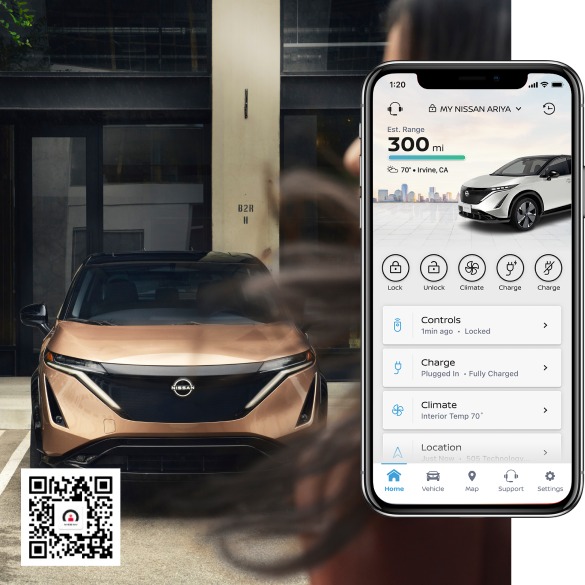Start your online purchase at participating Nissan dealers. Get a quote, book a test drive and even buy your Nissan from home. [[3355]]

Connect Your
Device
Make your journey more comfortable and convenient by pairing your compatible device to your Nissan vehicle.

Take Your Phone on the Road
Experience the convenience of using your compatible smartphone on your system's built-in interface for navigation, music, hands-free calling and more, if your vehicle is so equipped.
It's easy to pair your compatible device with Apple CarPlay® or Android Auto™ in your vehicle—just plug in and get started.[[3880]]

Use Bluetooth® With Ease
Most modern smartphones are compatible with Nissan’s built-in Bluetooth® technology, so you can stay connected on the go.
Explore the full setup instructions and functionality of your Bluetooth system based on model, model year and smart device. [[3880]]
Ways to Use Bluetooth® in your Vehicle
Bluetooth® lets you enjoy wireless calls, cord-free music streaming and more, so you can minimize distractions while driving. [[3880]]

Hands-free calling & texting
Whether your compatible smartphone is right beside you or buried deep in your bag, easily manage calls and texts with voice recognition. Press or hold the talk switch on the steering wheel and say, “Text Mom” or “Answer the phone.”

Music & podcasts
Never be without your favorite tunes again. Listen to music, podcasts and audiobooks stored on your phone, or stream content directly from your data-enabled device.

Voice commands
Control your phone, music and navigation with just your voice. For example, you can say, “Skip to the next song” or “Get directions to the nearest coffee shop.”

Steering wheel-mounted controls
Accept calls easily by simply hitting a button on your steering wheel. Take the call, and your music mutes automatically. Hang up, and your music starts right back.
Set Up Bluetooth®
Whether you have an iPhone® or Android™ device, follow the steps below to set up Bluetooth, ensuring a seamless connection with your vehicle.

STEP 1
Set Up Your Device
Open Settings > Bluetooth on your phone and make sure the functionality is set to On.

STEP 2
Set Up Your Vehicle
In a vehicle equipped with navigation: Press Phone button on vehicle audio system > Connect > Connect New Device.
In a vehicle not equipped with navigation: Press Enter/Setting button on vehicle audio system > Bluetooth > Add Phone.

STEP 3
Pair Your Device
On your Bluetooth compatible device, under Settings > Bluetooth, select MY-CAR.

STEP 4
Confirm Pairing
Check that the PIN shown on the vehicle and device are the same. If they match, accept the pairing request on your device, then select OK.

STEP 5
Confirm Any Pop-ups
Your device and vehicle should now be paired. Confirm any additional pop-ups.

USB Port for Compatible Devices
Charge your devices or take your whole music collection on the road using just a USB port and cord. [[3883]]